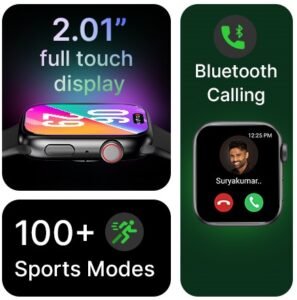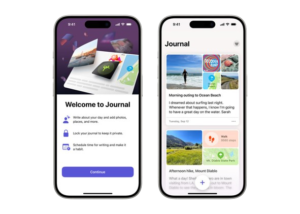WhatsApp has become an essential communication tool, allowing us to stay in touch with loved ones near and far. While phone calls are great, sometimes you want the added benefit of face-to-face interaction. That’s where WhatsApp Desktop video calling comes in!

Calling Made Easy
Making a video call on WhatsApp Desktop is a breeze. First, ensure you have the latest version of the app downloaded on your computer and phone. With both devices connected to the internet, open WhatsApp Desktop and initiate a chat with your contact. Look for the video call icon (it resembles a camera) and click on it. Your contact will receive a notification, and once they accept, you’ll be enjoying a video chat on your computer screen.
Switching Between Voice and Video
Already on a voice call with someone? No need to hang up and restart! WhatsApp Desktop allows you to seamlessly switch to video call during an ongoing conversation. Simply hover your mouse over the call screen and click the camera icon. This sends a request to your contact, who can then choose to accept or decline the switch.
Technical Requirements
To use WhatsApp Desktop video calls, you’ll need a few things:
- A computer with a webcam and microphone (most laptops come equipped with these)
- A stable internet connection (video calls consume more data than voice calls)
- The latest version of WhatsApp Desktop downloaded and installed
- Permissions granted to WhatsApp Desktop to access your camera and microphone
Beyond Basic Calls
While video calling is the main focus, there are a few other things to keep in mind:
- Group Calls: Connect with multiple people at once with group video calls. Perfect for catching up with family or coordinating with colleagues.
- Picture-in-Picture (PiP): Enjoy more multitasking freedom with PiP mode. This allows you to minimize the video call window and continue using other applications on your computer.
Overall, WhatsApp Desktop video calling offers a convenient and familiar way to connect with loved ones on a larger screen. So next time you want to see the smiles and hear the laughter of those who matter most, fire up WhatsApp Desktop and get video calling!
Additional Tips:
- Ensure your computer’s camera and microphone settings are adjusted correctly before initiating a call.
- If you experience video or audio quality issues, check your internet connection strength.
- Close any unnecessary applications on your computer to free up resources for a smoother video call experience.
By following these tips, you can master WhatsApp Desktop video calls and take your communication to the next level.